
|
Magic Staff (Isengard-Saruman) 
Modified weapon.ini to improve the look and feel of Saruman's standard attack. |

|
Magic Staff (Isengard-Saruman) 
Modified weapon.ini to improve the look and feel of Saruman's standard attack. |
| Welcome Guest ( Log In / Register ) |
 |
Quick Lists Top RatedTutorials Living World Map G… Ultimate beginner'… Arrow scaling bug… Raising Heroes max… Proper Fire Arrow… Creating an asset.… Simple Structure B… Making a simple Ma… Quick and easy sno… Making patrols nea… Mods The Dwarf Holds The Peloponnesian… RJ - RotWK The Elven Alliance… Helm's Deep Last H… The Elven Alliance Special Extended E… Kings of the West… RC Mod The Wars of Arda Downloads BFME1 1.06 Widescr… Enhanced W3D Impor… Fudge's Map Pack LotR/BfME HD Logos Osgiliath Shellmap Crystals Of Ancien… 2v1 Wold The forests of Dru… Converted BFME2 an… ROTWK animations f… |
||||||||||||||||||||||||||
 |
Register and log in to move these advertisements down Creating a LightsaberTutorial for
Welcome to my tutorial. This is a fast and easy way to create vibrant looking lightsabers for your various bfme/bfme2 use. Before you do anything you must download the Lightsaber package from the downloads section. Or you can get it at the bottom of this page. 1: The first thing to the lightsaber tutorialis to of course build the model you will be placing the lightsaber onto. 2: Then make a Plane Object. 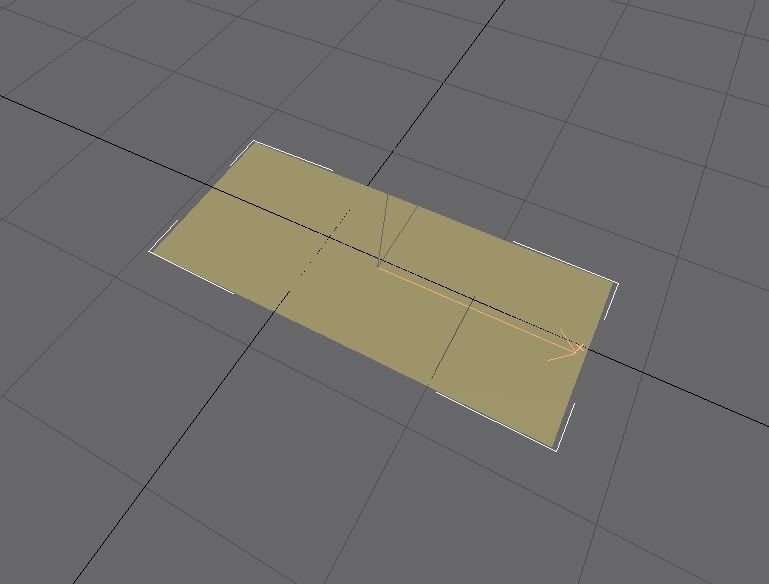 3: Now texture the Plane Object with any of the four color lightsaber, whichever suits your Jedi/Sith I'll use red for Darth Maul. 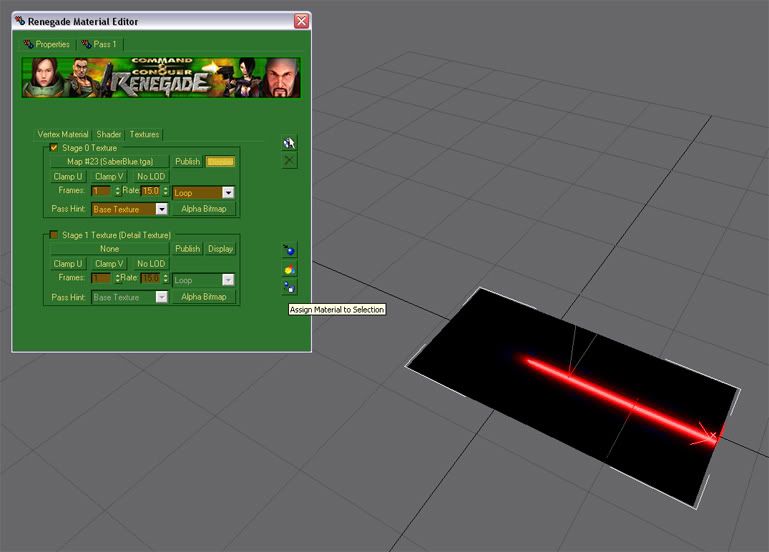 4: In the Shader tab, put the setting to add, this allows the black part to be transparent ingame. *Very important if you dont want black squares flying around ingame ;)* 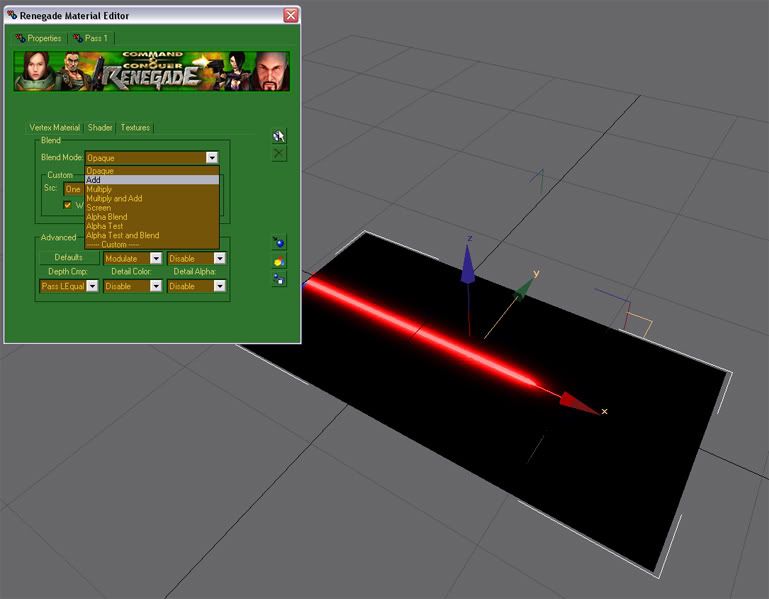 5: Now in the geometry options tab, check off the 2 side box. this allows you to see both sides of the plane, you can only normally see one. 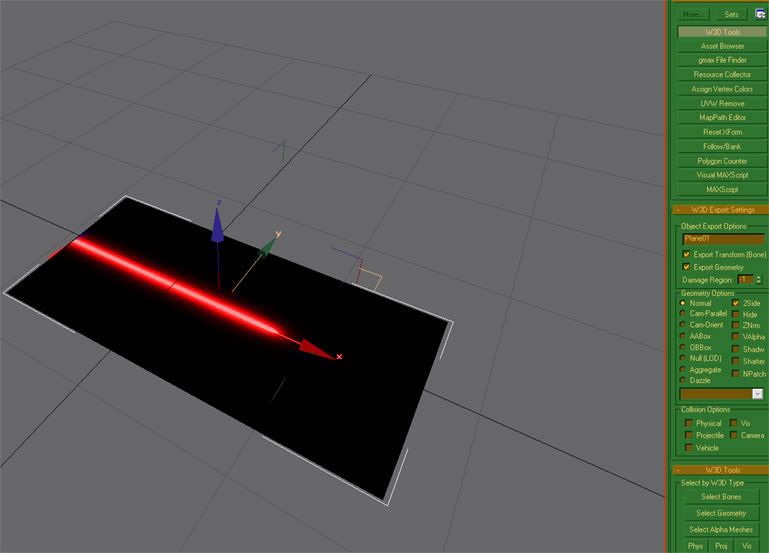 6: Now, you must clone the obect, go to edit, then select clone. 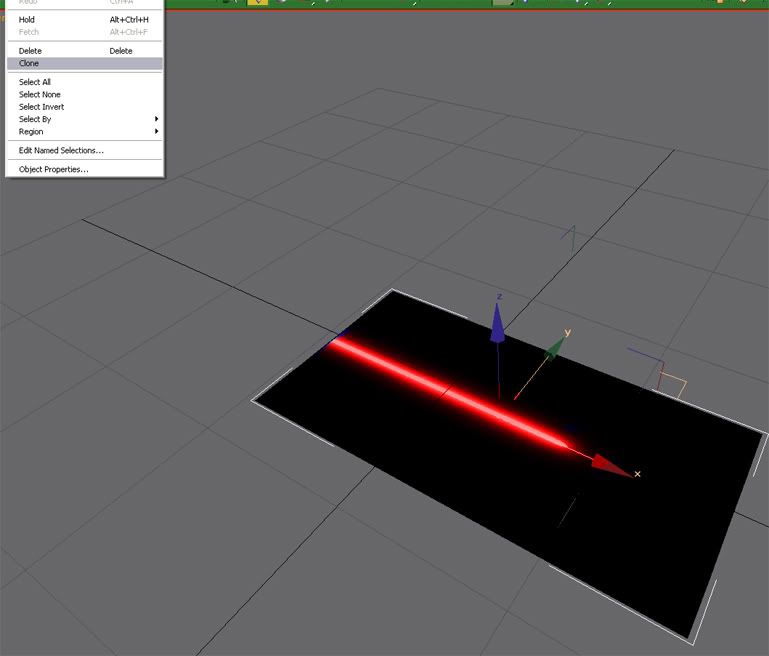 7: Now in another screen *one with the wireframe mesh* rotate the cloned plane so it makes a cross shape. *looks alot like forged blades* 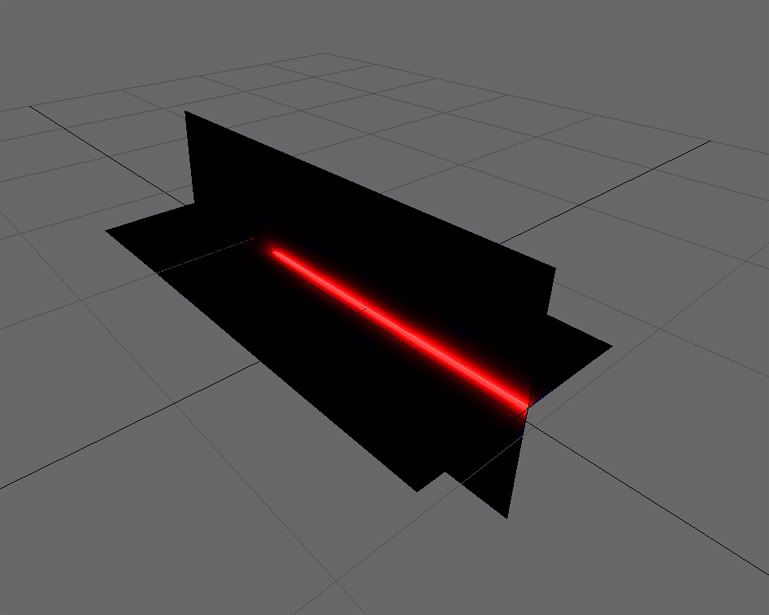 8: Now iI reccomend you attach the two planes together, but it is not required. Select the Original plane and right click on it. hit the attach button, then select the other plane. They should attach together. 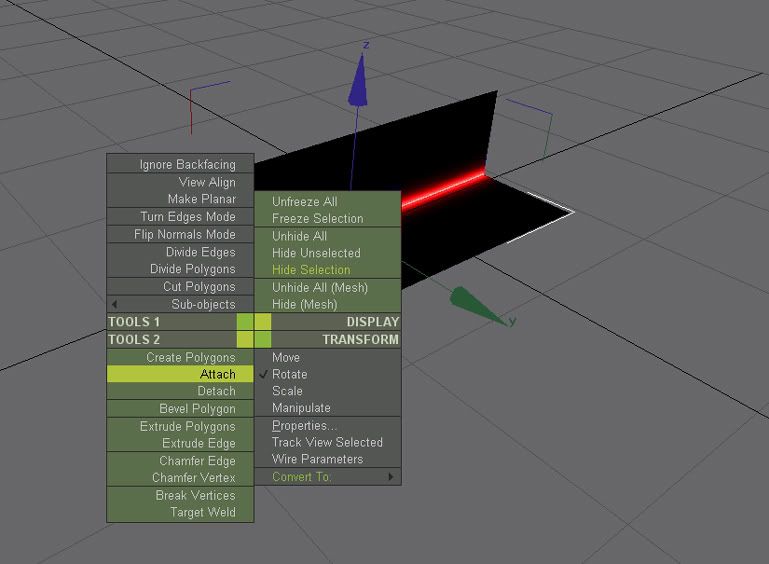 9: Now all you have to do is put these planes where you want the weapon to go on the model. 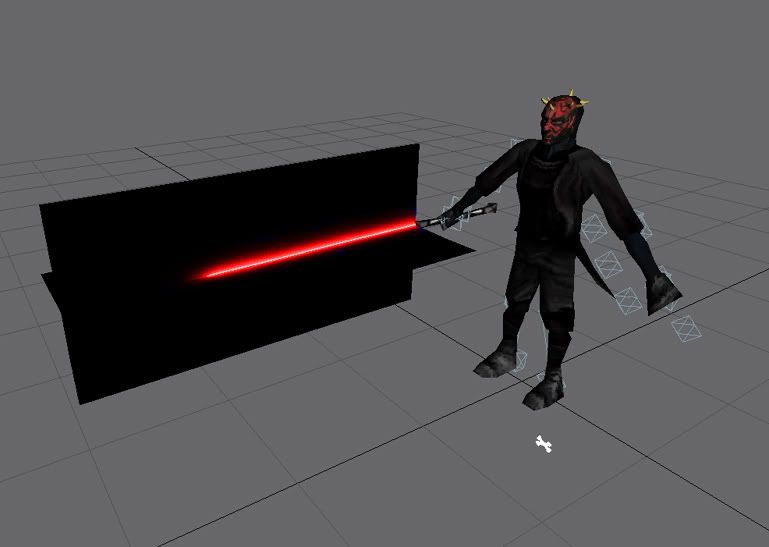 10: *Unlike forged blades* Bind the planes to the swordbone. 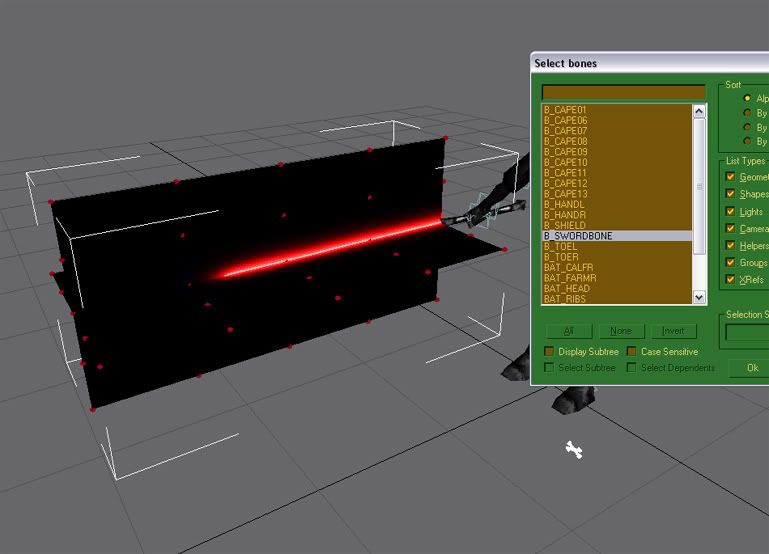 11: Export it and viola! your spiffy new lightsaber!  Links / Downloads
CommentsDisplay order: Newest first ILUTAVAR - Thursday January 3, 2008 - 9:41 damm can i download the darth maul i tried a lot of times easy tutorial ;D i´m a n00 b and i understend o.o Puppeteer - Wednesday September 5, 2007 - 12:30 woah after I learn modelling I'm gonna do that :) witchking - Thursday July 19, 2007 - 10:40 gosh are you sure you can use that for bfm2? man i'd love the witchking haveing that aragon94 - Monday June 4, 2007 - 3:33 Great!! Thx!! {IP}Sauron - Monday May 28, 2007 - 10:37 wow awesome |
 |
|||||||||||||||||||||||||

"One site to rule them all, one site to find them, © All Rights Reserved Eric Edwards ©2013. |
|||||||||||||||||||||||||||