
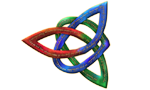
A most anticipated mod that adds 4 new factions as well as editing the old ones |
| Welcome Guest ( Log In / Register ) |
 |
Quick Lists Top RatedTutorials Living World Map G… Ultimate beginner'… Arrow scaling bug… Raising Heroes max… Proper Fire Arrow… Creating an asset.… Simple Structure B… Making a simple Ma… Quick and easy sno… Making patrols nea… Mods The Dwarf Holds The Peloponnesian… RJ - RotWK The Elven Alliance… Helm's Deep Last H… The Elven Alliance Special Extended E… Kings of the West… RC Mod The Wars of Arda Downloads BFME1 1.06 Widescr… Enhanced W3D Impor… Fudge's Map Pack LotR/BfME HD Logos Osgiliath Shellmap Crystals Of Ancien… 2v1 Wold The forests of Dru… Converted BFME2 an… ROTWK animations f… |
||||||||||||||||||||||
 |
Register and log in to move these advertisements down Creating Orc ArmourTutorial for
Here, I will explain, in moderate depth how to create decent-looking orc armour using photoshop. Load your orc skin and blow it up to 512x512. this is a good size to work with. First thing to do, is to make your armour using different layers per piece of armour. 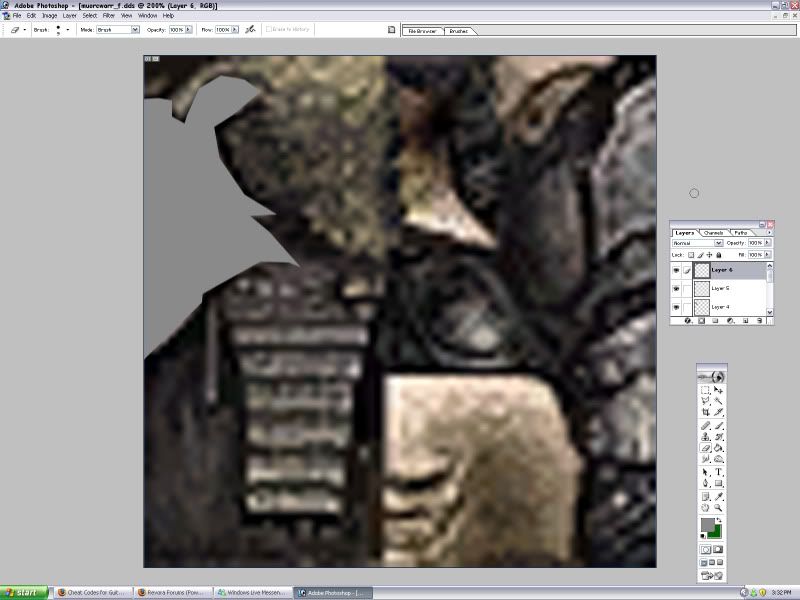 Then, add a Drop Shadow blend to each different layer. I reccomend the settings: Distance, 0 Spread, 0 Size, 24. Now it should look like this: 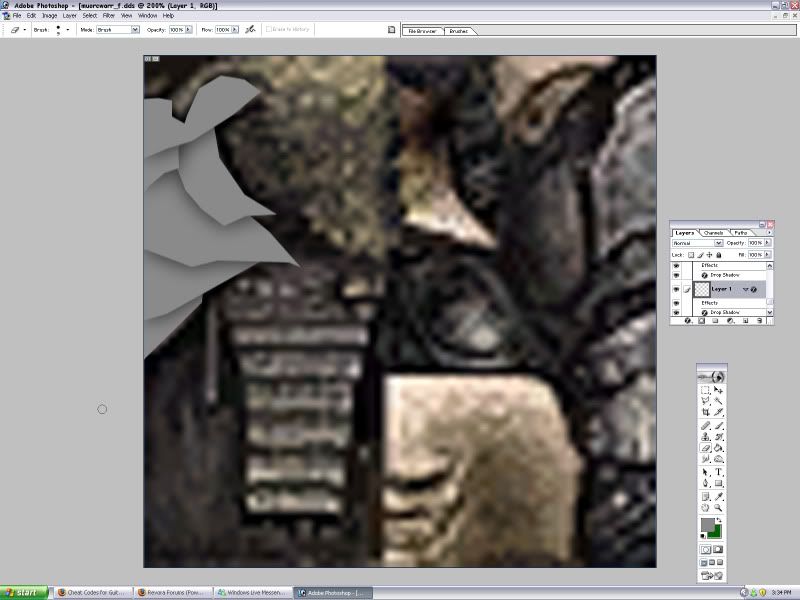 Give a edge to your armour by using the dodge tool. I use a brush size 5 with a 20% exposure. Do this carefully. Now it should look like this: 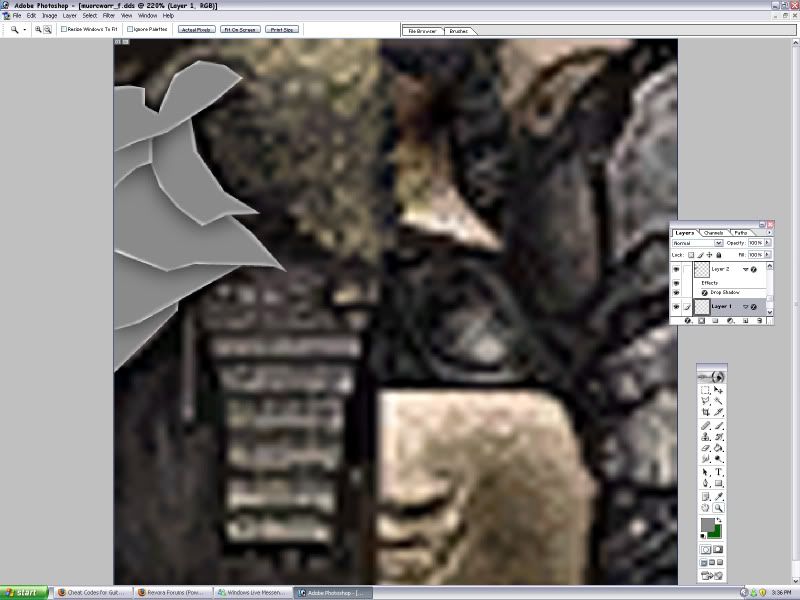 Now give a shadow to your highlight by using the burn tool, this makes it stand out more. I use the same size brush, 5 at 20% Now it should look like this: 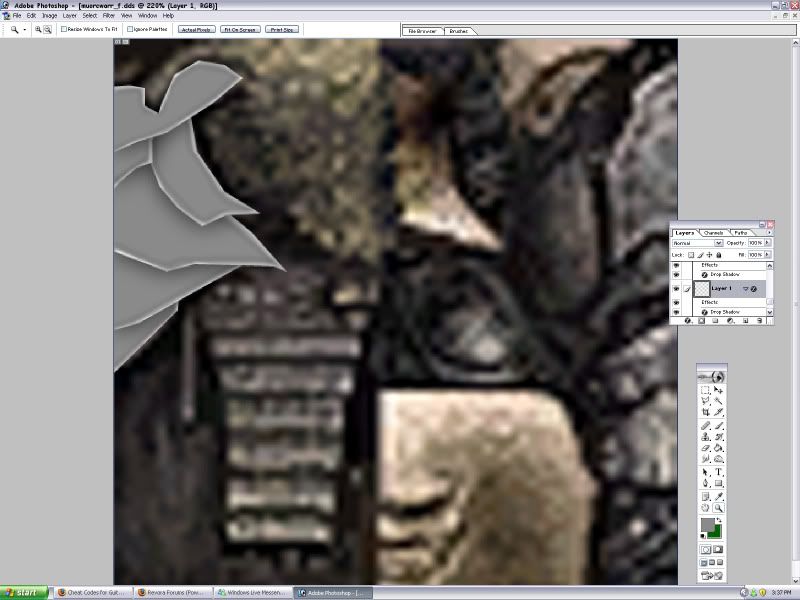 Using a larger dodge brush give it highlights to make it look more real. I give it shadows and burn lines to make it look more "crude" Now it should look like this: 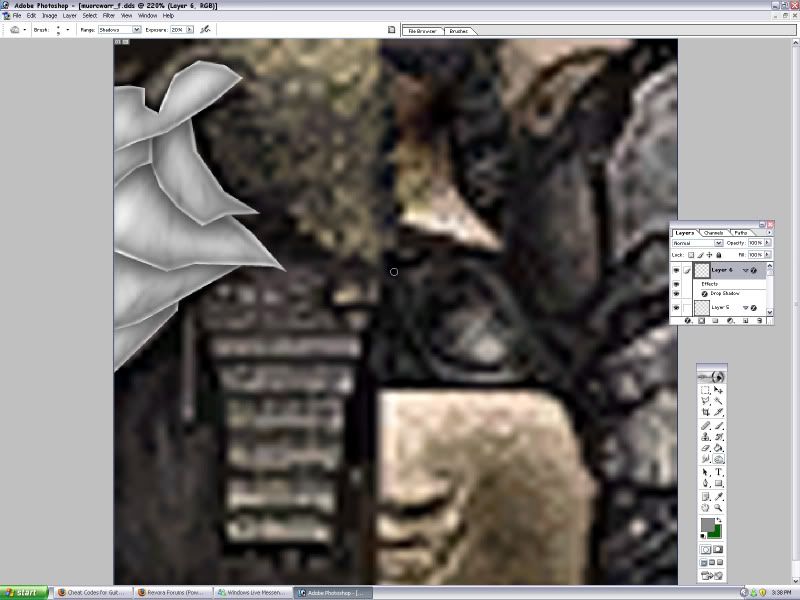 Give it a texturizer filter using the metal texture I provide using a 50% scaling and a 2% relief. Now it should look like this: (subtle but powerful difference) 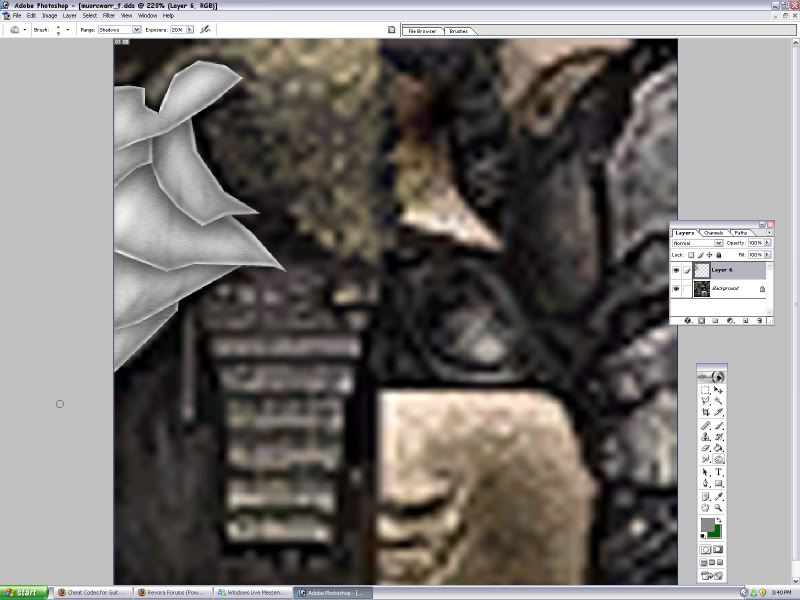 Now for the rust, using two different shades of orange I made lines and splotches of rust. (use a different Layer!!!) Apply a motionblur to your liking. Now it should look like this: 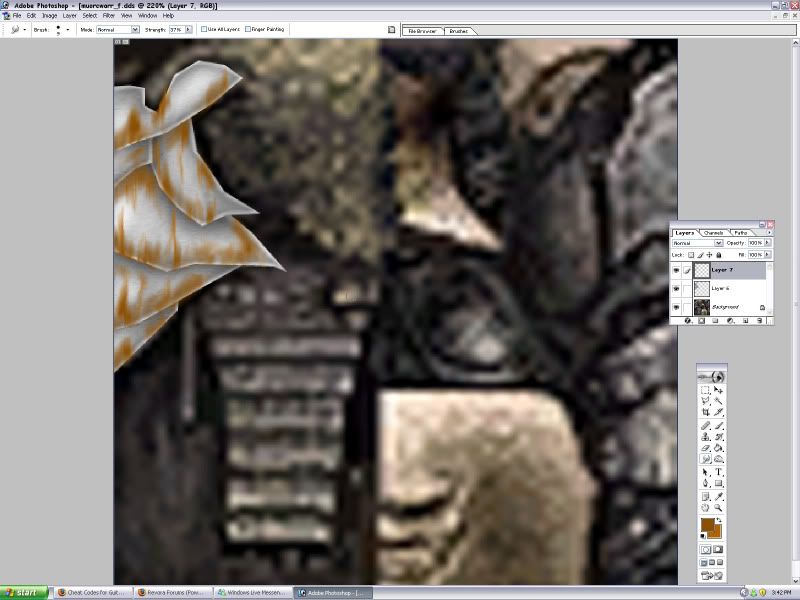 Lower the fill ratio and the opacity ratio to your liking. Now it should look like this: 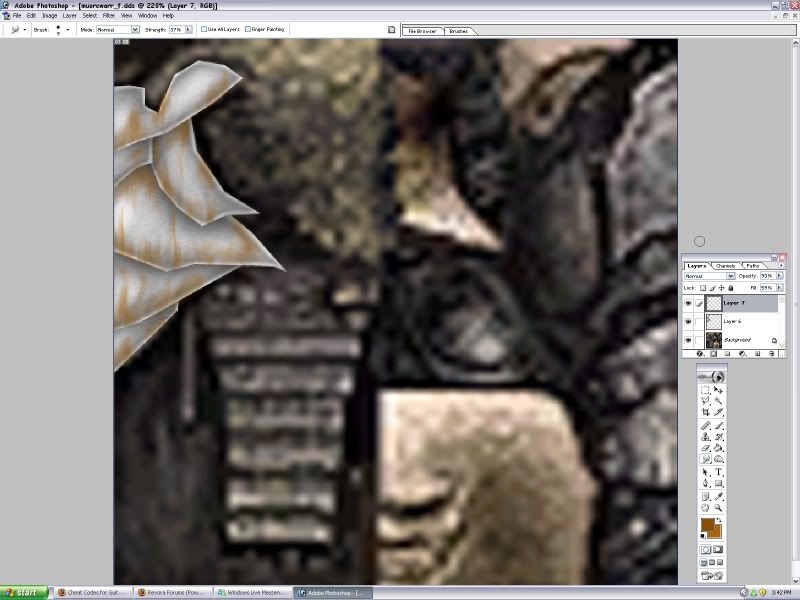 press ctrl + u and apply a colorize layer, adjust to your liking. (after this I resize it to 256x256. This makes it less sharp, but more realistic.) plus now its a good ingame size. Now it should look like this: 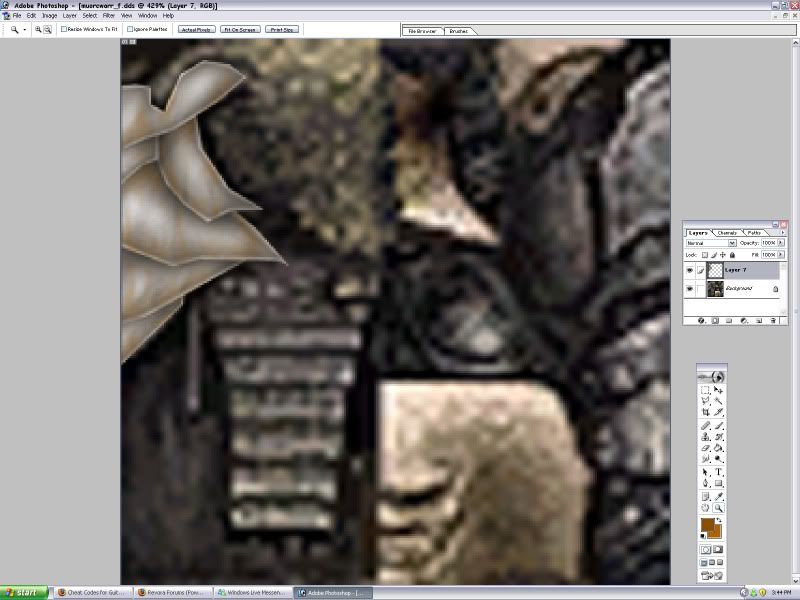 And there you go, cool looking orc armour. This is the result of my skin, I think it deserves to be darker. Meh, already closed photoshop, will do it later. This same tecnique can be used for shoulder armour, gauntlets, helmets, shields, or anything else you maky need to make!  Credits
CommentsDisplay order: Newest first Kwen (Team Chamber Member) - Wednesday April 9, 2008 - 15:42 as far as realism goes, it makes it blend more, and is smoother. The other reason i make it 256, is because if you have 50 textures, 512's take up space fast. Rob38 (Team Chamber Member) - Sunday April 6, 2008 - 20:44 Nice tutorial but why did you resize the texture to 256X256? How does it make it more realistic? As far as I know (and tested), texture size doesn't really affect the game at all so maybe you should remove that step ;) Also, if you get the chance, it would be cool if you could show how to skin the rest of the orc warrior :) Nazgûl (Team Chamber Member) - Monday March 31, 2008 - 17:14 Looks good indeed =) Hostile (Administrator) - Monday March 31, 2008 - 16:54 I think that is a great addition to the tutorials. I'll certainly take a look at it when texturising. Good job. |
 |
|||||||||||||||||||||

"One site to rule them all, one site to find them, © All Rights Reserved Eric Edwards ©2013. |
|||||||||||||||||||||||