

A huge expansion for RotWK, adding multiple eras, numerous new factions and a full campaign. |
| Welcome Guest ( Log In / Register ) |
 |
Quick Lists Top RatedTutorials Living World Map G… Ultimate beginner'… Arrow scaling bug… Raising Heroes max… Proper Fire Arrow… Creating an asset.… Simple Structure B… Making a simple Ma… Quick and easy sno… Making patrols nea… Mods The Dwarf Holds The Peloponnesian… RJ - RotWK The Elven Alliance… Helm's Deep Last H… The Elven Alliance Special Extended E… Kings of the West… RC Mod The Wars of Arda Downloads BFME1 1.06 Widescr… Enhanced W3D Impor… Fudge's Map Pack LotR/BfME HD Logos Osgiliath Shellmap Crystals Of Ancien… 2v1 Wold The forests of Dru… Converted BFME2 an… ROTWK animations f… |
||||||||||||||||||||
 |
Register and log in to move these advertisements down Modding replay music
Recommended method
1. Convert your music track(s) to MP3 and rename them to the following filenames. Note that they must have the exact filenames listed below!
2. Create a new folder in your user directory. For the purposes of this tutorial, I will name my folder music.
3. Create the following folders, each inside the folder that was created before it.
My The Lord of the Rings, The Rise of the Witch-king Files\[the folder name from step 2]\data\audio\tracks 4. Put your renamed MP3s into the tracks folder. 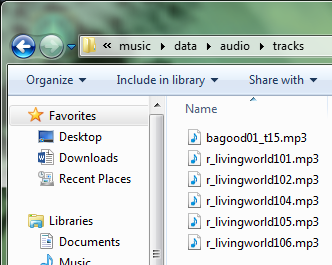 5. Copy your game shortcut, appending “ -mod [the folder name from step 2]” to the Target field: 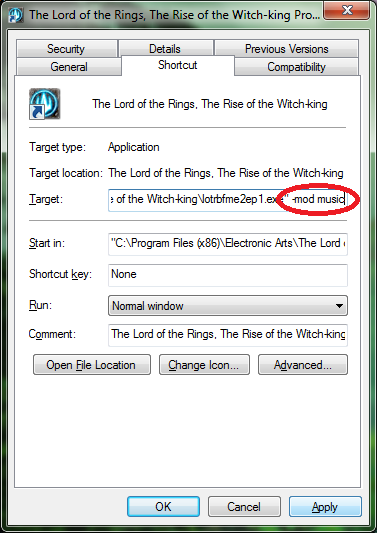 6. Using the new shortcut, fire up the game and watch a replay! NOTES:
|
 |
|||||||||||||||||||

"One site to rule them all, one site to find them, © All Rights Reserved Eric Edwards ©2013. |
|||||||||||||||||||||