

Numenor awaits, with new armies, units, factions and heroes; witness the darkest Age of Middle-earth |


Numenor awaits, with new armies, units, factions and heroes; witness the darkest Age of Middle-earth |
| Welcome Guest ( Log In / Register ) |
 |
Quick Lists Top RatedTutorials Living World Map G… Ultimate beginner'… Arrow scaling bug… Raising Heroes max… Proper Fire Arrow… Creating an asset.… Simple Structure B… Making a simple Ma… Quick and easy sno… Making patrols nea… Mods The Dwarf Holds The Peloponnesian… RJ - RotWK The Elven Alliance… Helm's Deep Last H… The Elven Alliance Special Extended E… Kings of the West… RC Mod The Wars of Arda Downloads BFME1 1.06 Widescr… Enhanced W3D Impor… Fudge's Map Pack LotR/BfME HD Logos Osgiliath Shellmap Crystals Of Ancien… 2v1 Wold The forests of Dru… Converted BFME2 an… ROTWK animations f… |
||||||||||||||||||||||||||
 |
Register and log in to move these advertisements down Animating with use of Inverse Kinematics
Open new file and import gufaramir_atne.w3d there. Hide those bones and import gufaramir_skl.w3d. Delete the skeleton and arrow an unhide the animated skelen. Create wwskin and rig the model to the animated skeleton. Moving timeslider to frame no 0 will help you since the skeleton has T-pose there. I get rid of cape bones and also cape part of mesh. Save that as a new file. 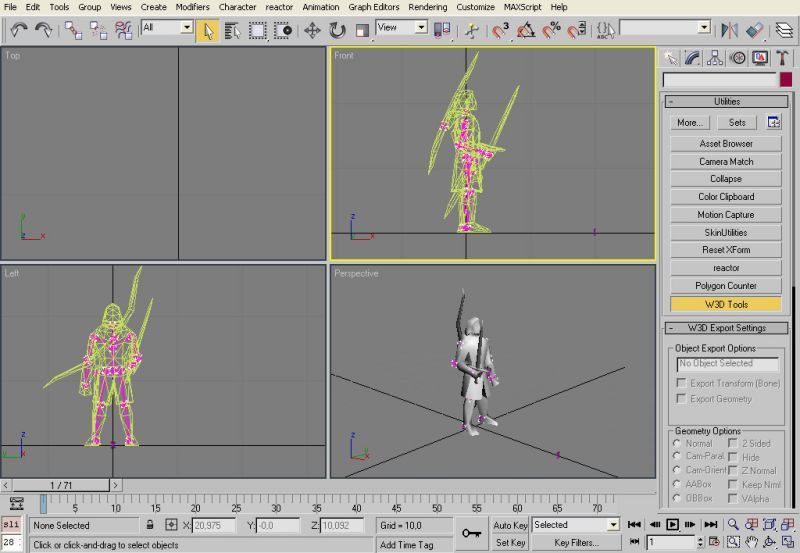 Now open the file with rigged Faramir and IK setted up. Hide everything there and use merge thigy to merge that file with that file that we made in previous step. Now I gave bones pink color and yellow to mesh so i can recognize if from the other model. Also I merge bones, wwskin and meshes into group. 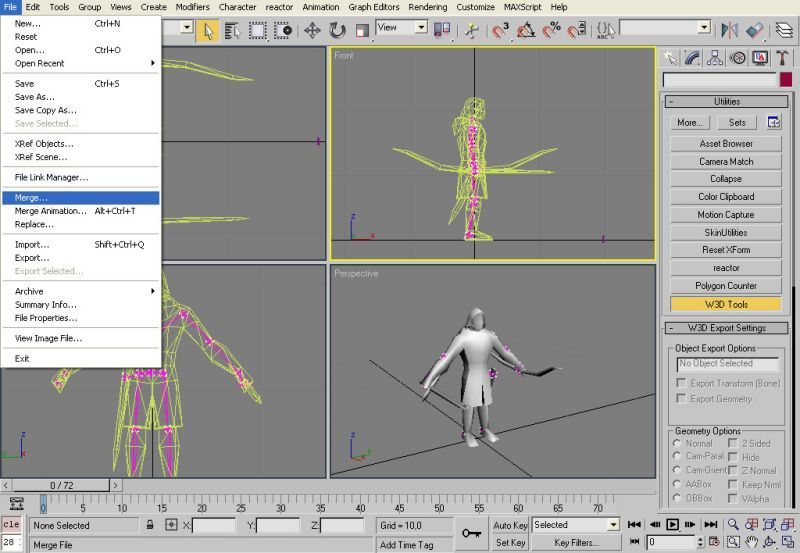 Then i give it pink color, move timeslidet on frame 1 and unhide everything. 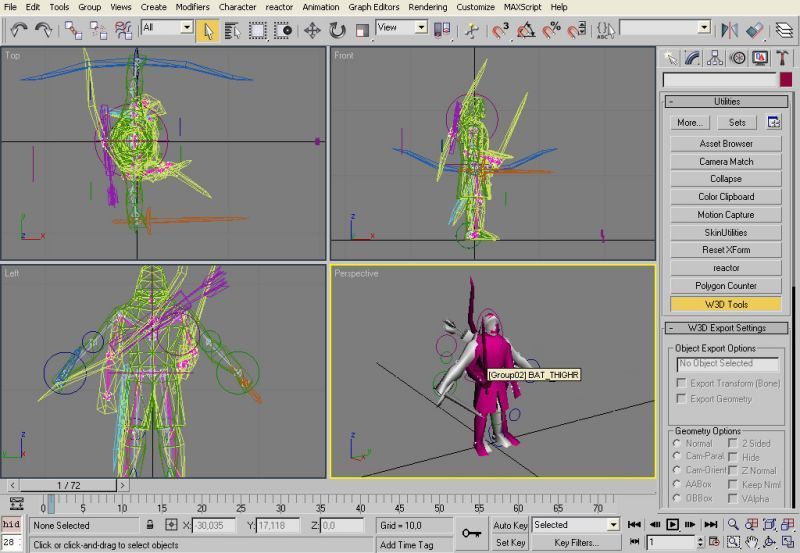 You can se that our pink friend has moved to the pose that we need to start with our anim from to fit it the animation set that Faramir uses. Before we start with actual animating work there is one thing that will help us with animating swordbone. We will use max's fake link to link it to the hand so we dont need to edit it separately. 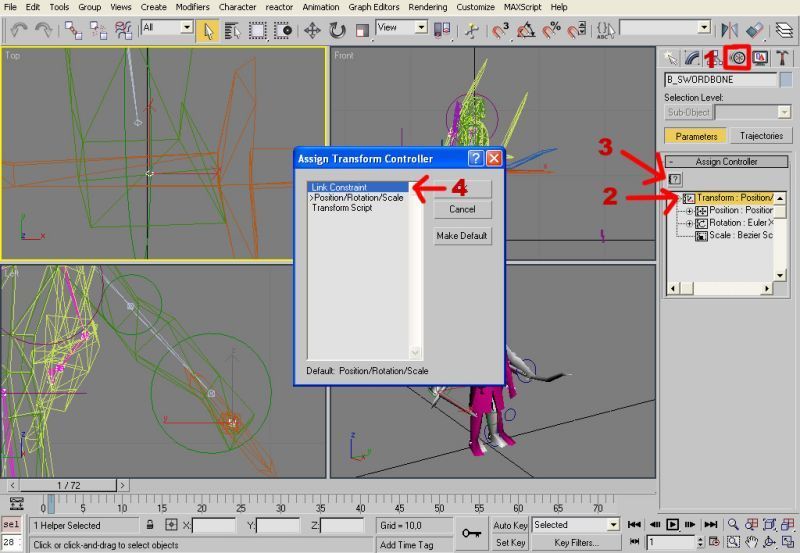 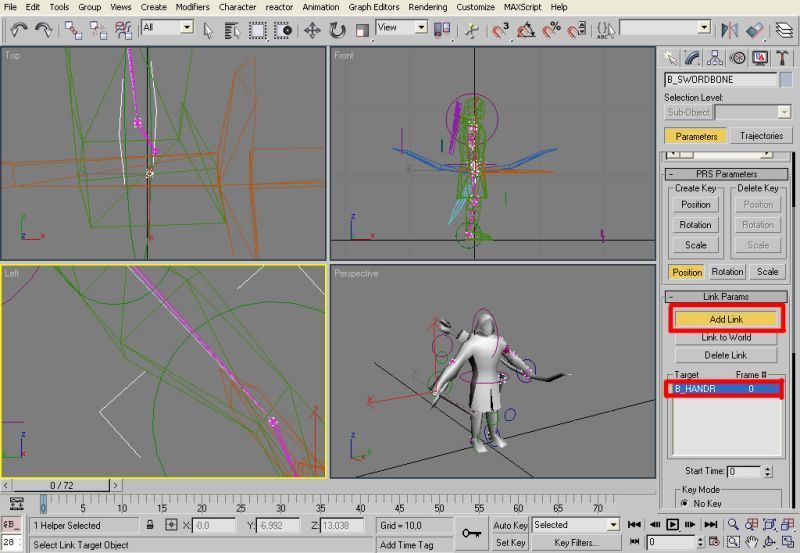 Turn Autokey on and move to the frame no 1 so you can start with posing the circles that way so the non animated skeleton fits to the animated one. Fist that you need to pose is root and rib bone. When you are aimating arms and legs use circles at the end of limb to move it to the right place, then rotate that circle so that hand or foot fits to the pose of animated model and then adjust position of knee/elbow by moving that smaller circle that is set as Swivel Angle controller. Easy as pie, isnt it? You dont need to fit the pose absolutly just something very similar to it. I ended up with that. 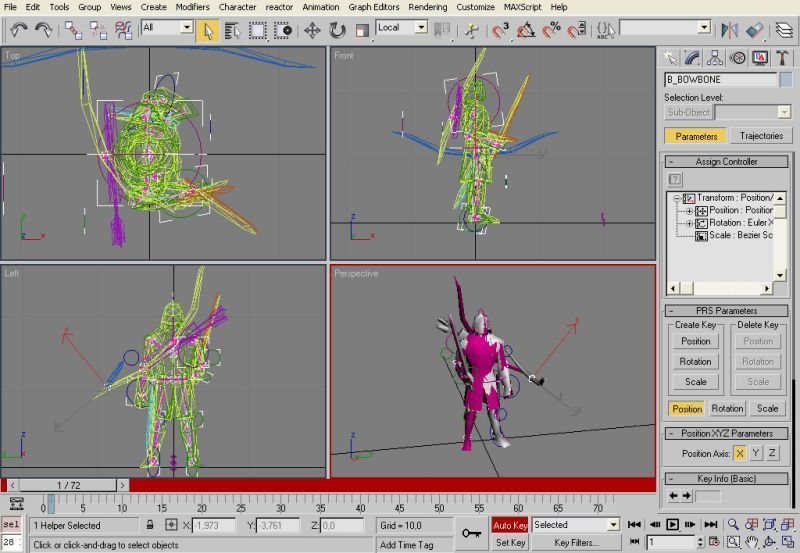 Obviously i didnt animate bow bone at all. I will fix it now. First go back to frame 0 and do the same as we did with swordbone with bowbone but instead of linking it to something use rather Link to World. Then go on frame no. 1 a pose it exactly the same way as it is on animated model then click Add link and link it to the Bat_Ribs. That way it will that bone and you dont need to care about it anymore. 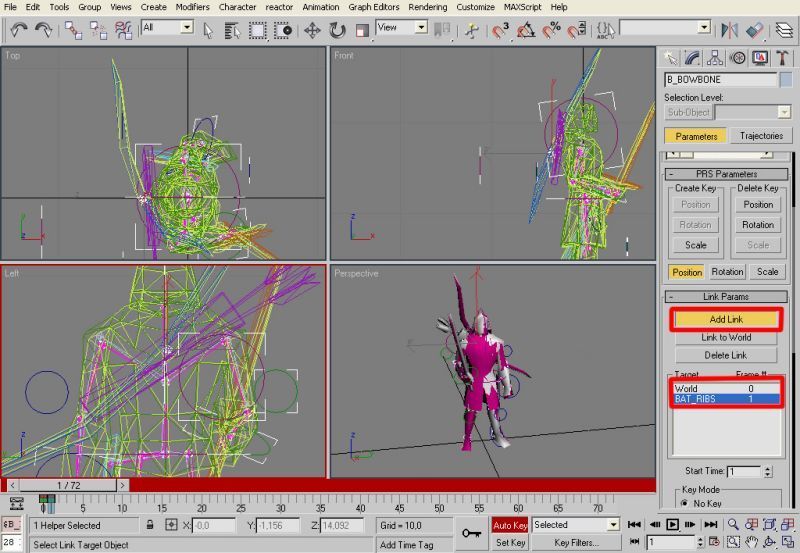 Links / Downloads
CommentsDisplay order: Newest first Maximanbfme2tutnew - Monday May 23, 2011 - 9:25 Hi dude great tutorial. I found out of all but i export it in as like a chera then i open it with W3DViewer i open the animation and it dont do something only stand still like on Timeline 0 PLZ HELP Sulherokhh (Team Chamber Member) - Wednesday August 15, 2007 - 7:06 This is great! :D Radspakr Wolfbane (Team Chamber Member) - Tuesday July 3, 2007 - 3:17 Great Work,This tutorial will really help out modders. Bart (Administrator) - Sunday July 1, 2007 - 4:35 Good work. Tutorials on these kinds of subjects is what the community still lacks :-) |
 |
|||||||||||||||||||||||||

"One site to rule them all, one site to find them, © All Rights Reserved Eric Edwards ©2013. |
|||||||||||||||||||||||||||