

Fight for the freedom of Beleriand with the eldar and the elves or enslave them with Angband. |
| Welcome Guest ( Log In / Register ) |
 |
Quick Lists Top RatedTutorials Living World Map G… Ultimate beginner'… Arrow scaling bug… Raising Heroes max… Proper Fire Arrow… Creating an asset.… Simple Structure B… Making a simple Ma… Quick and easy sno… Making patrols nea… Mods The Dwarf Holds The Peloponnesian… RJ - RotWK The Elven Alliance… Helm's Deep Last H… The Elven Alliance Special Extended E… Kings of the West… RC Mod The Wars of Arda Downloads BFME1 1.06 Widescr… Enhanced W3D Impor… Fudge's Map Pack LotR/BfME HD Logos Osgiliath Shellmap Crystals Of Ancien… 2v1 Wold The forests of Dru… Converted BFME2 an… ROTWK animations f… |
||||||||||||||||||||
 |
Register and log in to move these advertisements down Vertex Painting in Gmax/Renx
For the Banner FX I'm going to assume you've already created you banner carrier and we are just going to work on the glow. (You can find binding/modeling articles on the site, this will just focus on the FX.) First thing we'll do is import one of the glow objects from an existing banner carrier (gubanner_skn in this example). Import the file and hide everything else except the GLOW object. To do this, select the glow, right-click, and select hide unselected. If you do not see the texture, make sure the .dds file (excloudrs05.tga) has been extracted and converted to .tga format and in the same folder as gubanner_skn. Next step will be to set up the standard Banner Glow FX material for the GLOW object. - Select the GLOW object and open the material editor (Shortcut = M). - In the Material Editor Click the "Get Renegade Material" - Rename the Material to BANNER_GLOW or whatever you would like it to be named - Click Statis Sorting Level (1 will work) This step is the one most commonly missed for Forged Blades, Banner Glows, and other fx. - Next enter the emissive value - this will be the color of the glow. 0 161 244 is the stanard blue, but you can change the color to whatever you'd like. - Select Linear Offset to both of the stage 0 & 1 mapping, and enter the 4 lines in the screen capture below. - Change the blend mode to Add, then Detail Color to Scale - For the Stage 1 Texture add the excloudrs05.tga texture to that as well. 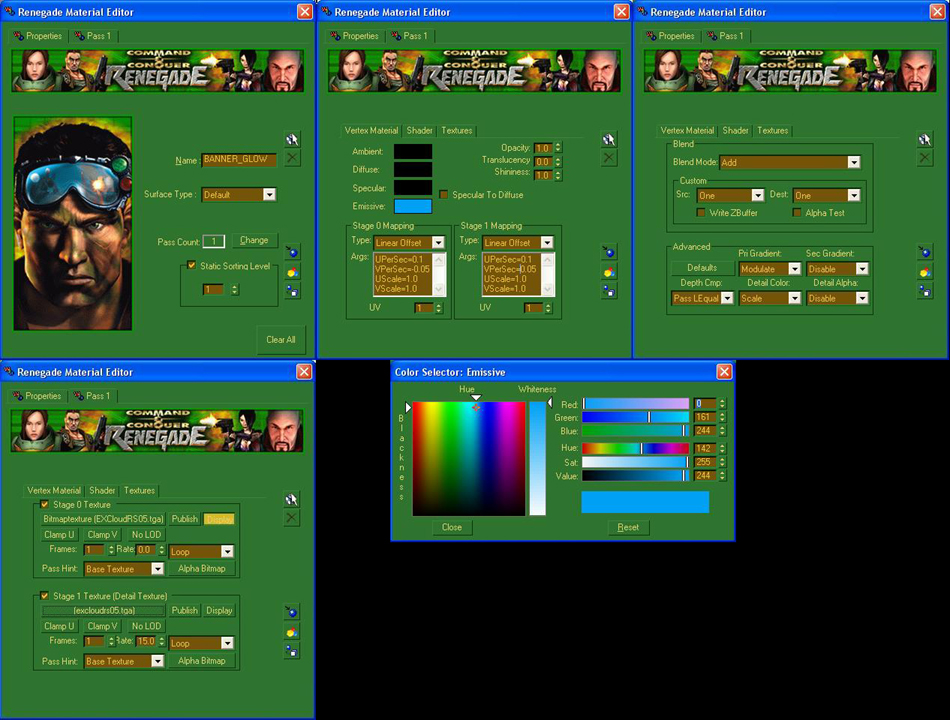 This will take you to the farthest that most modders go and was the first example given: Next up, Vertex Painting...... CommentsDisplay order: Newest first Echo - Monday August 15, 2011 - 12:15 Thanks, exactly what I've been looking for :) Radspakr Wolfbane (Team Chamber Member) - Sunday April 3, 2011 - 2:27 Thanks for this RJ great tut that helped me. Nertea (Team Chamber Member) - Wednesday April 9, 2008 - 23:58 I suppose it shouldn't be that surprising as Renegade did support vertex painting, but it still suprrised me :P. Rob38 (Team Chamber Member) - Sunday April 6, 2008 - 20:47 This make my life a whole lot easier as I hate using hex editor :) |
 |
|||||||||||||||||||

"One site to rule them all, one site to find them, © All Rights Reserved Eric Edwards ©2013. |
|||||||||||||||||||||