

A mod that intends to bring back the fun to BFME1 |
| Welcome Guest ( Log In / Register ) |
 |
Quick Lists Top RatedTutorials Living World Map G… Ultimate beginner'… Arrow scaling bug… Raising Heroes max… Proper Fire Arrow… Creating an asset.… Simple Structure B… Making a simple Ma… Quick and easy sno… Making patrols nea… Mods The Dwarf Holds The Peloponnesian… RJ - RotWK The Elven Alliance… Helm's Deep Last H… The Elven Alliance Special Extended E… Kings of the West… RC Mod The Wars of Arda Downloads BFME1 1.06 Widescr… Enhanced W3D Impor… Fudge's Map Pack LotR/BfME HD Logos Osgiliath Shellmap Crystals Of Ancien… 2v1 Wold The forests of Dru… Converted BFME2 an… ROTWK animations f… |
||||||||||||||||||||
 |
Register and log in to move these advertisements down Spline modelling a Sword
But, as you notice, there are all those ugly black lines around the edges. This is because the texture isn't high enough resolution to fit perfectly. So, some editing of the UVW is required. This will come later. Right now we have to make it physically look like a sword.  Mirror your weapon, and make sure it is set to Instance. This way, whatever changes you make to one side happen to the other as well. Makes it easier to see what you're doing looks good. 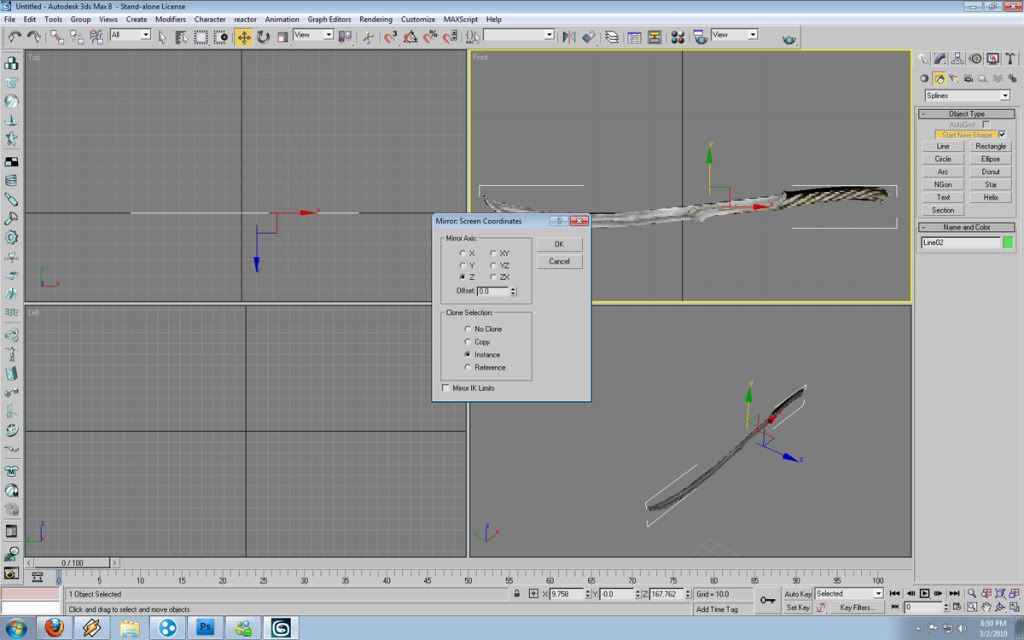 Now, make sure you have your original one selected (not the instance) and select the center vertices.  Using the Top window (Top Left) you can move the center vertices outward, to give your sword physical shape. Make sure to only move it out as far as you think the width of a real blade would be. Perhaps a little thicker so it shows up better in game.  Select the handle vertices, and move them out farther. The handle is naturally thicker then the blade right?  Now, you can move the individual vertices to make the blade have a realistic shape.  Now, we will fix those black lines. Select the drop down box, and select Unwrap UVW.  Now, click this drop down box and select the texture applied.  In this window you can tweak the vertices to fit the sword. It is trial and error to get this right, just move them around until there is no longer any black showing. But do not move them too much or else the texture will start to look distorted!  This is my result:  Convert it to editable mesh to confirm the completion of the UVW editing.  CommentsDisplay order: Newest first modboy451 - Friday January 28, 2011 - 14:22 THANKYOUTHANKYOUTHANKYOU!!!! Radspakr Wolfbane (Team Chamber Member) - Friday March 12, 2010 - 4:27 There we go I fixed your repetitiveness for you Kwen :p Kwen (Team Chamber Member) - Wednesday March 3, 2010 - 8:07 The problem with that, is because I'm showing a full window, if I make the pictures too small it will become hard to see what I clicked on. Radspakr Wolfbane (Team Chamber Member) - Wednesday March 3, 2010 - 2:43 Nice tutorial,I had forgotten about spline modelling it's been so long since I've done any actual modelling :p Kwen (Team Chamber Member) - Tuesday March 2, 2010 - 22:46 Please do. And if you see anything I may have been not very clear about, or mistakes, let me know. Rob38 (Team Chamber Member) - Tuesday March 2, 2010 - 21:50 Very intriguing. Never thought of this modeling method. Will have to try it out. :) |
 |
|||||||||||||||||||

"One site to rule them all, one site to find them, © All Rights Reserved Eric Edwards ©2013. |
|||||||||||||||||||||